Using Calva with Live Share#
Live Share is a Microsoft provided VS Code extension. It allows you to share the workspace that you have open in your computer with somebody else. Everybody is then working on the same source code files, namely those on your computer. You can edit files at the same time, everyone has their own caret. You can follow each other (i.e. when someone switches to a different file, you will as well). This is great for remote pair programming, for example.
An extra nice thing is that each participant is using their own VSCode configuration, including fonts, colors, keyboard shortcuts, etc.
Disable Calva Spritz to get rid of Notebooks interference
The headline below Calva Supports Live Share is true. However, due to a bug in LiveShare, guest participants always get their Clojure files opened in the Calva Clojure Notebooks editor. To workaround this issue Calva uses a ”side-car” extension named Calva Spritz for the Notebooks associations of Clojure files. You can disable that extension when participating in LiveShare sessions.
Calva Supports Live Share#
When using Calva, you can use Live Share as well. Editing works exactly the same as for any other programming language. What makes Calva a bit special, is the REPL. When using Live Share, Calva allows the host to share the REPL with guests as well. If you use any of the supported configuration, this will be pretty much automatic.
You need to enable the LiveShare support
Due to an issue in the LiveShare API, for some users, this feature stops Calva from connecting the REPL. Therefore the support is disabled by default. The setting is calva.useLiveShare.
This is what a typical scenario looks like:
- The host jacks-in.
- The host shares its workspace using Live Share. Calva will detect that
the workspace is being shared, so it will offer to share the REPL port that
was opened when jacking in. The host clicks "Allow" to start sharing the
port. (Note: steps 1 and two can also be done in the reverse order.)
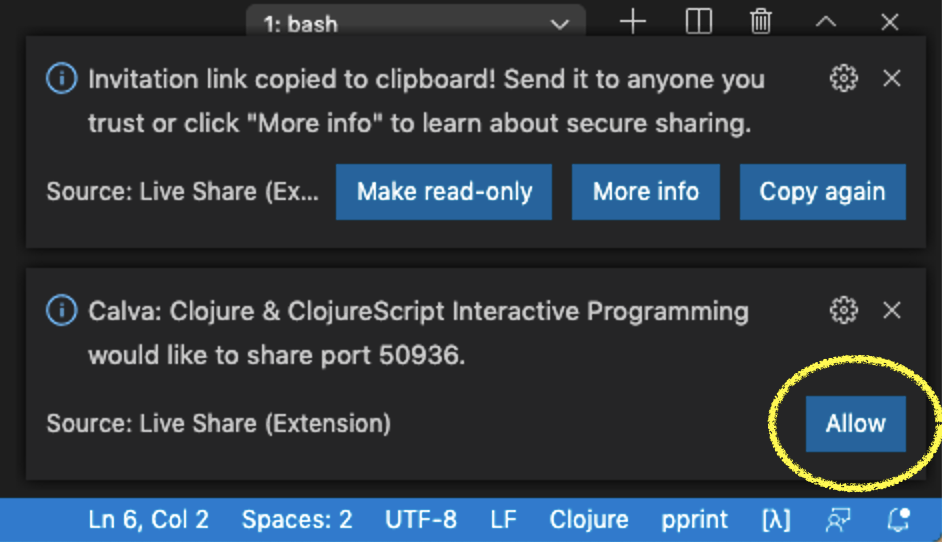
- The host sends the Live Share URL to the guest(s).
- The guest joins the Live Share session using the URL it received.
- The guest connects to the host's REPL using the command "Connect to a running REPL server in the project". If needed, the guest chooses the same build configuration as the host.
Voila! Both the guest and the host can now use the REPL that is running on the host. Things like documentation lookup now also work on the guest's machine.
Control Visibility of .calva Folder#
Calva depends on the output.calva-repl file to be available. If you have the
.calva folder listed in your .gitignore, this also causes the folder to be
hidden from guests in Live Share by default. In order to make the folder
visible, you can put a file called .vsls.json in your project. In its simplest
form, the contents can be this:
{
"$schema": "http://json.schemastore.org/vsls",
"hideFiles": [
"!.calva"
]
}
Now the .calva folder is shared as well. But also any other file and folder
that you may have in your .gitignore. If you want to have more fine-grained
control, please refer to the section Controlling file access and
visibility of the Live Share documentation.
Some Things To Keep In Mind#
- As a guest, you're connected to a REPL running on the host's machine. With power comes responsibility; be nice, and be careful!
- There is only one
output.calva-replfile, which all participants are sharing. It may work better to evaluate things in the source code editors instead of from the REPL window. Otherwise you will end up in a situation where one person is typing something in theoutput.calva-replwindow, and somebody else is evaluating something (hence sending the output there) at the same time. That gets confusing quickly. - When you're working on a CLJS-based web development project, things may get extra confusing. By default, Live Share will share any HTTP ports on the host automatically, and also offer to open the URL on the guest. (You can disable using the setting "Liveshare: Open Shared Servers".) As a guest, you do not want to open that browser window normally. Think about it: where is the REPL running? Yes: in the browser! But Calva connects to the REPL running in the browser on the host's machine, so if you open a browser as a guest, you will also get a REPL there, but you won't be connected to it in Calva.
- Currently Live Share does not allow Calva to know whether the workspace is shared read-only or read-write. If you share read-only, and you don't want the guests to have access to your REPL, don't click "Allow" when VSCode asks you to share the REPL port.
Calva Spritz#
Together with Calva there is an extension called Calva Spritz installed. All it does is to provide the association of Clojure file types to Clojure Notebooks. We do it this way because of the LiveShare issues mentioned above. So that you can disable the Notebook association when participating as a guest in LiveShare sessions. The issue is tracked here:
- Calva issue: LiveShare participants incorrectly opening every Clojure file as if via "Open with Notebook"
- LiveShare issue: Guest opens Clojure file as a notebook (incorrectly)
Calva Spritz can be disabled and enabled at will, and it will take immediate effect, without any reload of VS Code needed.